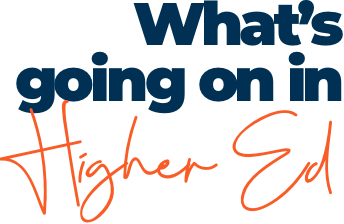As Canva continues to dominate the DIY design space, more and more marketing teams are asking, “Can we just use Canva for this?”
Short answer: Sometimes.
Longer answer: It depends on what you’re designing, who’s designing it, and how polished it needs to be.
From college marketers to departments juggling design without a designer, Canva can be a great tool—but is it the right tool?
Here’s our breakdown of when to use Canva for marketing and design, and where it hits its limits.
When to Use Canva for Marketing
Canva is a great solution for:
- Marketing teams without in-house designers
- Departments that need quick, easy-to-edit design templates
- Social media graphics, flyers, digital signage, and other web-first content
- Collaborative editing across non-designers (think: ASB clubs, faculty-led outreach, or student ambassadors)
Best uses of Canva in marketing:
- Quick-turn campaigns
- Content with short lifespans
- On-the-fly updates (hours, locations, contact info)
- Simple branded visuals that stay on-message without a full design lift
If you’ve got a small team, tight deadlines, and no Adobe license, Canva can be an effective, easy-to-use solution for solid designs and non-designers.
Where Canva Falls Short
While Canva can work wonders for basic content, it’s not ideal for more advanced marketing needs.
Avoid Canva when:
- You have an internal creative team using Adobe Creative Cloud
- Your campaign includes print marketing materials with color-matching or bleed/trim specs
- You’re designing long-term brand assets (logos, templates, publications)
- You need advanced layout, design, or file export features
If it’s going to a printer or anchoring a major campaign? Skip Canva. You need professional design tools built for marketers with deeper creative control.
Canva Platform Limitations
Pro Subscription Required
To fully use Canva as a marketing platform, you’ll need Canva Pro. Why?
- Only Pro users can upload custom brand fonts
- Pro includes features like animation tools and background removal
- Shared templates and folders are limited without Pro access
Keep in mind, if you cancel your Pro subscription, you lose access to everything you’ve created including stored templates, and editable files.
Source File Lock-In
One of Canva’s biggest drawbacks: you can’t export source files to work in Adobe Illustrator, Photoshop, or InDesign.
- Canva designs must stay in Canva
- PDF exports are flattened and only partially editable (which is why designers generally dislike it)
- There’s no “offline backup” or version history outside the platform
This makes Canva less than ideal for long-term marketing asset management.
Poor Integration with Adobe Tools
If you’re hoping to move between Canva and the Adobe suite, here’s the truth: Canva isn’t built to play well with others (even though it says it can).
- You can’t reliably import Adobe design files into Canva
- Complex layouts break or simplify when transferred
- Brand templates made in Adobe have to be recreated in Canva manually
Canva Design Limitations
Canva’s simplicity is part of its charm—but also its constraint. For marketers who need flexibility, polish, or precision, here’s what you’re missing:
Limited Layout & Typography Control
- No advanced grid systems, kerning, or tracking tools
- Font pairing options are basic
- No support for OpenType features (like ligatures or alternate characters)
Unreliable Print Output
- Canva’s CMYK support is rudimentary at best
- Color accuracy and print prep features are limited
- Not recommended for high-quality or color-critical print marketing
No Advanced Image Editing
- No masks, blend modes, or adjustment layers
- Raster editing (Photoshop-style work) is not supported
- Only basic image filters and effects available
No True Vector Export
- Canva designs using vector shapes can’t be exported as editable .AI or .EPS files
- SVGs and PDFs often flatten or simplify during export
- Not suitable for logo design, signage, or large-scale print work
The Final Word on Canva for Marketing Teams
Use it for what it’s good at:
- Editable templates
- Social media graphics
- Event flyers
- Web banners
- Fast, internal design needs
Avoid it for what it’s not:
- Professional print work
- Long-term brand assets
- High-level creative campaigns
- Collaboration with pro designers using Adobe
Canva can be a powerful part of your marketing toolkit—as long as you know what it’s built for and what it’s not. Whether you’re using it to empower non-designers or just trying to keep your visuals clean and consistent, understanding its strengths and limitations can save your team a lot of time—and a few headaches.
And don’t forget, whether you need Canva templates that look sharp or are ready to ditch Canva for more pro-level designs, GradComm can help you do both.